View study annotations
You can quickly find the annotated images in a study (these are annotations added to the source image, not annotations added in OptosAdvance).
- Select Annotations (toolbar), then select View.
- A list of the annotated images in the study appears. You can leave the window open as you work with the study. To move the window to a different location on the screen, drag the title bar.
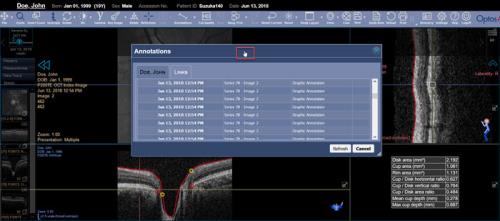
- Click (or tap) an entry in the list. The image is loaded in the viewer.
- To check for any new annotated images in the study, select Refresh.
- To close the window, select Cancel.